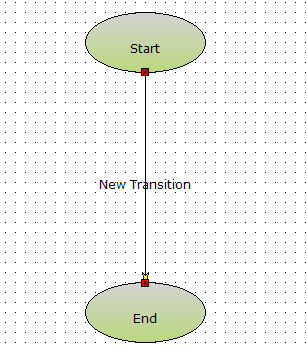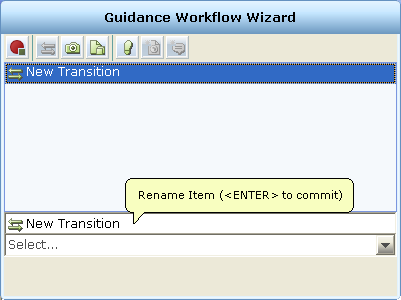Using the Guidance Workflow Wizard
By default, when using the wizard, the main Real-Time Designer window is hidden and only the Guidance Workflow Wizard window, shown in Step 1 below, is visible. Once you exit the wizard, the workflow drawing created using the wizard is displayed in the main workflow definition area of the Real-Time Designer window.
To create a workflow using the Guidance Workflow Wizard:
| 1. | Click Guidance Workflow to open the Guidance Workflow Wizard. |
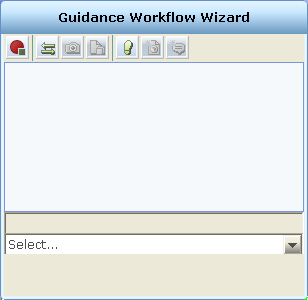
The Guidance Workflow Wizard window contains a toolbar with the following tools:
End Wizard  : Closes the Guidance Workflow Wizard window.
: Closes the Guidance Workflow Wizard window.
Create Transition  : Creates a transition in the workflow.
: Creates a transition in the workflow.
Screen Element  : Enables you to capture a screen element and connect it to a transition in the workflow.
: Enables you to capture a screen element and connect it to a transition in the workflow.
Business Entity  : Defines a business entity condition for a transition in the workflow.
: Defines a business entity condition for a transition in the workflow.
Create Step  : Creates a step in the workflow.
: Creates a step in the workflow.
Launch in Context  : Creates a launch in context and connects it to a step in the workflow.
: Creates a launch in context and connects it to a step in the workflow.
Callout  : Creates a basic callout and connects it to a step in the workflow.
: Creates a basic callout and connects it to a step in the workflow.
| 2. | To create the first transition in the workflow, click the Create Transition  button. This transition connects the starting point (step) to the next step in the workflow. The starting point is automatically created by the wizard. button. This transition connects the starting point (step) to the next step in the workflow. The starting point is automatically created by the wizard. |
A new row is added to the upper pane of the window. This area lists the transitions and steps defined so far in the workflow. Click a component row to select it. When you select a component in this pane, its name is also displayed in the edit box at the bottom of the window. In addition, an icon is shown next to the component name that indicates the type of component (transition  or step
or step  ), as shown below:
), as shown below:
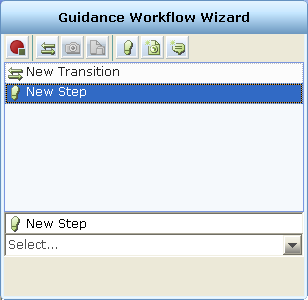
After you create the transition, you can edit it to change its name, define a condition for it or create a new step.
To rename the transition, click the edit box and then type in a new name for the transition.
To define a condition for the transition, refer to Defining a Condition for a Transition.
| 3. | Click the Create Step  button to create a step in the workflow. The step is automatically linked to the previous transition. button to create a step in the workflow. The step is automatically linked to the previous transition. |
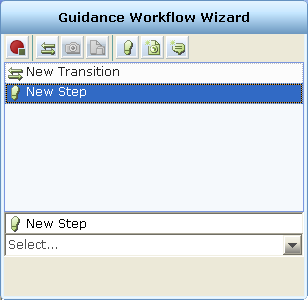
After you create the step, you can edit it to change its name, connect a callout, launch in context, or create another new transition.
To rename the step, click the edit box and then type in a new name for the step.
To connect a callout or launch in context to the step, refer to Connecting a Callout to a Step and Connecting a Launch in Context to a Step, respectively.
If you click the Create Step button without first creating a transition, a transition is automatically created between the new step and the previous step.
button without first creating a transition, a transition is automatically created between the new step and the previous step.
| 4. | Repeat Step 2 through Step 3 as needed, to define the workflow. |
| 5. | After the workflow is defined, click the End Wizard  button. The Guidance Workflow Wizard window closes and the workflow diagram is displayed in the Real-Time Designer window. button. The Guidance Workflow Wizard window closes and the workflow diagram is displayed in the Real-Time Designer window. |